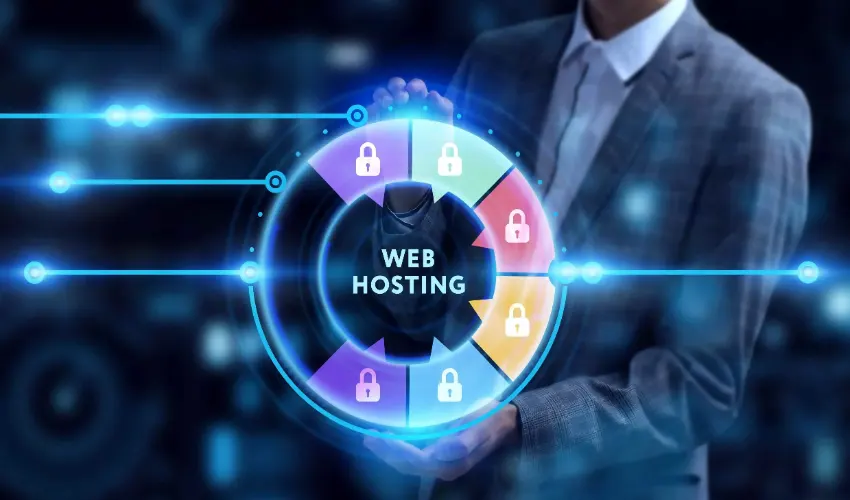Virtual Private Server (VPS) hosting bridges the gap between shared hosting and dedicated servers, offering a flexible, scalable, and cost-effective solution for businesses and individuals. Whether you’re hosting websites, applications, or databases, effectively managing a VPS ensures optimal performance, security, and reliability. This guide provides a step-by-step approach to VPS server management, from initial setup to ongoing maintenance.
- Understanding VPS Hosting
Before diving into management, it’s essential to understand the fundamentals of VPS Hosting. Unlike shared hosting, where resources are divided among multiple users, a VPS allocates dedicated resources within a virtualized environment. This allows for better performance, customization, and control. However, managing a VPS requires technical knowledge, making it ideal for those comfortable with server administration.
- Initial Setup and Configuration
- Choose the Right Operating System
- Select an OS that aligns with your technical expertise and application requirements. Common options include:
- Linux (Ubuntu, CentOS, Debian): Preferred for its flexibility and community support.
- Windows Server: Ideal for applications that require Microsoft-based software.
- Access Your Server
- Upon purchasing a VPS, you’ll receive login credentials. Use SSH (Secure Shell) for Linux servers or Remote Desktop Protocol (RDP) for Windows servers to access and manage your VPS.
- Update the System
- Keep your system up to date to ensure security and stability. For Linux, run:
On Windows, enable automatic updates or manually update through the control panel.
- Setting Up the Environment
- Install Essential Software
- Depending on your server’s purpose, you might need:
- Web Server Software: Apache, Nginx, or IIS.
- Database Management: MySQL, PostgreSQL, or SQL Server.
- Programming Languages: Python, PHP, or Node.js.
- Configure the Firewall
- Secure your server by setting up a firewall. Use tools like:
- UFW (Uncomplicated Firewall) for Linux:
- Windows Defender Firewall for Windows.
- Create User Accounts
- Avoid using the root account for daily tasks. Create a non-root user with administrative privileges:
- Managing Security
- Enable Secure Connections
- Always use SSH keys instead of passwords for secure logins. Generate a key pair using:
Copy the public key to your server
- Regularly Monitor Logs
- Check logs to detect unusual activity:
- For Linux:
- For Windows: Use the Event Viewer.
- Install Malware Protection
- Use tools like Fail2ban or ClamAV to protect against brute force attacks and malware.
- Set Up Backups
- Automate regular backups to prevent data loss. You can use:
- Snapshot tools provided by your hosting provider.
- Custom scripts or tools like rsync for Linux.
- Performance Optimization
- Optimize Web Server Configuration
- Adjust settings in Apache’s httpd.conf or Nginx’s nginx.conf files to enhance performance. For example, enable caching to reduce server load.
- Monitor Resource Usage
- Use tools like htop, top, or Glances to track CPU, RAM, and disk usage:
On Windows, use the Task Manager or Performance Monitor.
- Use a Content Delivery Network (CDN)
- Offload content delivery to a CDN like Cloudflare, which reduces latency and improves load times.
- Application and Database Management
- Install and Secure Applications
- Ensure applications are updated to their latest versions and configured securely.
- Manage Databases
- Use database management tools like phpMyAdmin or Adminer for MySQL. Regularly optimize tables and perform maintenance tasks.
- Monitoring and Maintenance
- Set Up Monitoring Tools
- Use monitoring tools to track server health:
- Prometheus and Grafana for Linux.
- Nagios for multi-platform monitoring.
- Automate Maintenance Tasks
- Schedule regular tasks like updating Web hosting software and clearing cache using cron jobs on Linux or Task Scheduler on Windows.
- Conduct Regular Audits
- Periodically review server configurations, security settings, and application performance.
- Troubleshooting Common Issues
- Connectivity Problems
- Test connectivity using ping or traceroute:
- Service Downtime
- Check if services are running:
- High Resource Usage
- Identify resource-hogging processes and kill them:
- Scaling and Upgrading
- Add Resources
- As your needs grow, upgrade your VPS plan to add more CPU, RAM, or storage.
- Implement Load Balancing
- Distribute traffic across multiple servers using a load balancer.
- Transition to Containers
- Use containerization tools like Docker to simplify deployments and scaling.
- Best Practices for VPS Management
- Regular Updates: Always keep the OS, applications, and software up to date.
- Strong Password Policies: Use complex passwords and rotate them regularly.
- Data Encryption: Encrypt sensitive data to protect it from unauthorized access.
- Documentation: Maintain detailed documentation of your server configurations and changes.
Conclusion
VPS server management requires a mix of technical expertise, strategic planning, and consistent effort. By following this step-by-step guide, you can ensure your VPS operates smoothly, securely, and efficiently. Whether you’re hosting a simple website or managing a complex application, a well-maintained VPS is key to achieving your goals.